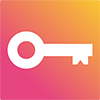Features
LowKey Image Viewer is a fast and simple image and video viewer for macOS and Windows that supports .jpg, .png, .gif, .mp4, and .webm file types. Designed for a visually rich experience that puts the images first with no distractions. Supports easy navigation with Mouse and Scrollwheel or Trackpad modes. View entire folders in folder view with options for recursive image discovery, sorting, and file type filters.
- Simple Low Clutter UI
- No Wasted Space - Only your Images
- Folder Based Navigation and A Better List View Experience
- Support for the most common Animated and Video File Types (mp4, gif, webm)
- No Subscriptions, No Auto Update, No Connecting to the Internet for Any Reason
Lowkey Image Viewer also does not create any aditional photo database, or connect to the internet. It uses your file system directly for images.
Options and Settings
Lowkey Image Viewer supports many customization options so you can set it up for the way you prefer to browse images.
- Sort Order
- File Filtering
- Scaling Modes
- Control Modes (Mouse or Trackpad Optimized)
- Full Screen and Always on Top
See the help selection below for more information on changing settings. Is there a setting you'd like but don't see? Send me a feature request and I will add it if it makes sense.
How to Use Lowkey Image Viewer
Lowkey Image Viewer is designed to be as simple as possible, but it does have some important features that will help you get the most out your experience.
Opening an Image or Video
You can open an image by using your native file browser. Just select a supported image type and open it using LowKey Image Viewer, which should be added to the list of available programs automatically.
Once inside of lowkey image viewer you can change the image by opening the Command Palette with (RIGHT-CLICK) and clicking on the current file name.
Switch Between Directory List View and Image or Video Detail View
In Mouse and Scroll Wheel Mode
Double click anywhere on the screen to open Directory List View, double click on an image in list view to open that image.
In Trackpad or Apple Magic Mouse Mode
Move your mouse to the bottom left corner of the window. A folder icon will appear, click the folder to switch to list view. To select an image to view, double click the image.
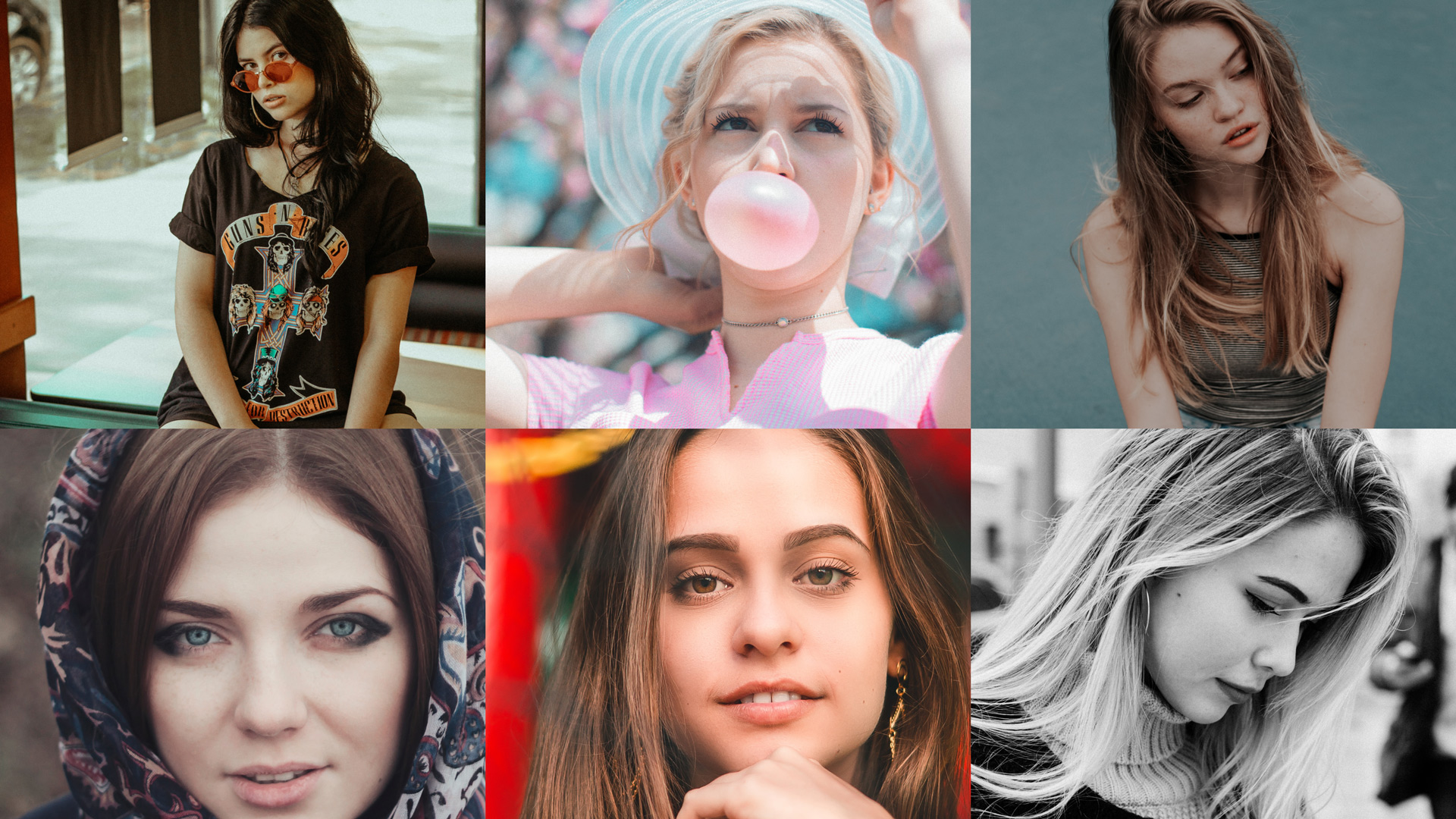
In list view you can also click hold and drag the images to reposition them inside the grid.
Opening the Command Palette
The Command Palette is the only place to find menu options and settings in LowKey Image Viewer. To open it, right click anywhere on the screen at any time. Click outside of the menu to close it. You can also lock the menu open by clicking on the lock icon in the top right.
Command Palette: FileSystem Tab
The FileSystem Tab allows you to see how many images are in the current folder, and which image you are viewing. You can change directories, or change the file here. You can also toggle whether or not the list of images should recursively find files in nested folders.
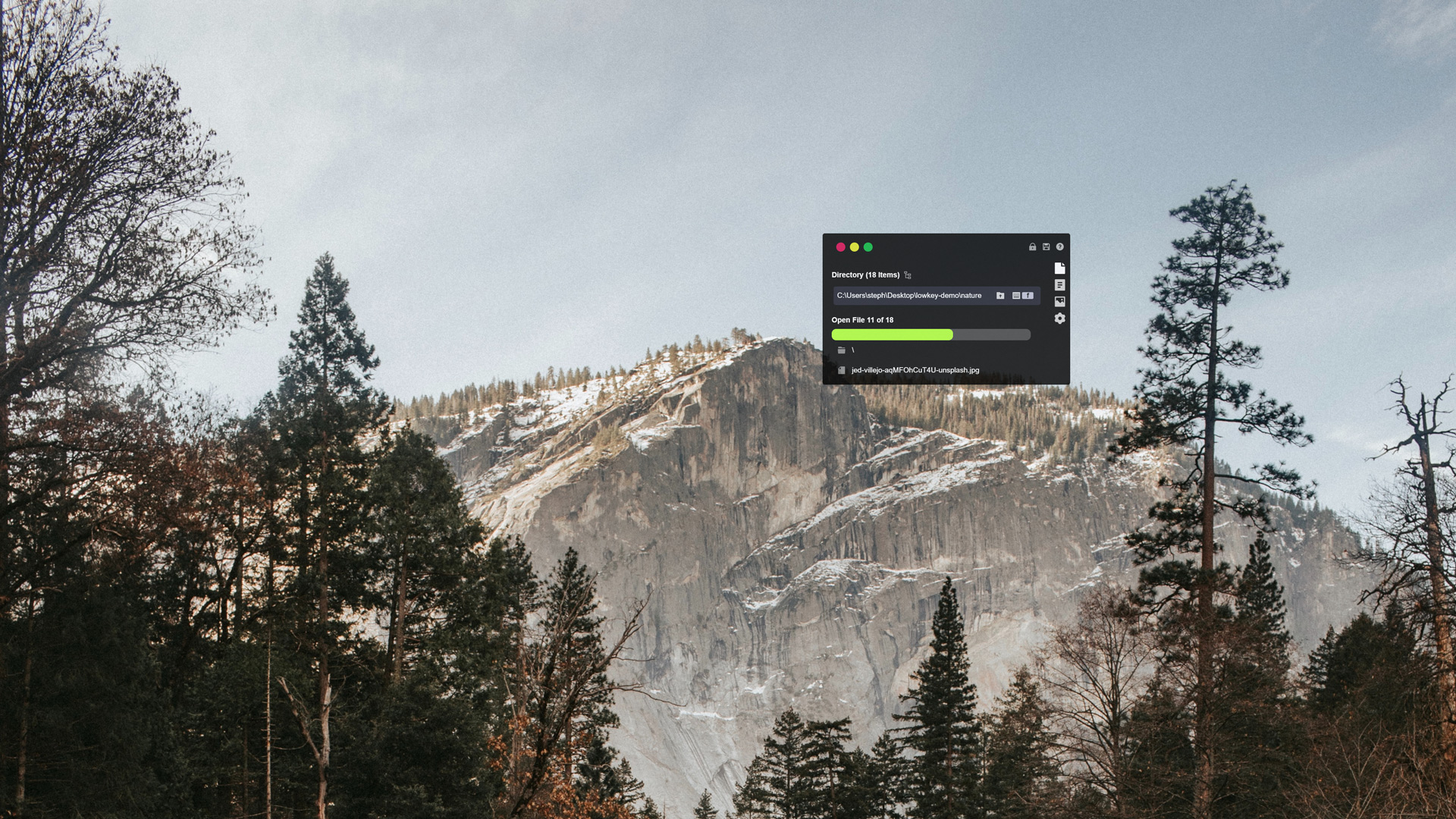
Command Palette: Sorting and Filtering Tab
The Sorting and Filtering Tab allows you to change the sort order or file type filtering settings being applied.
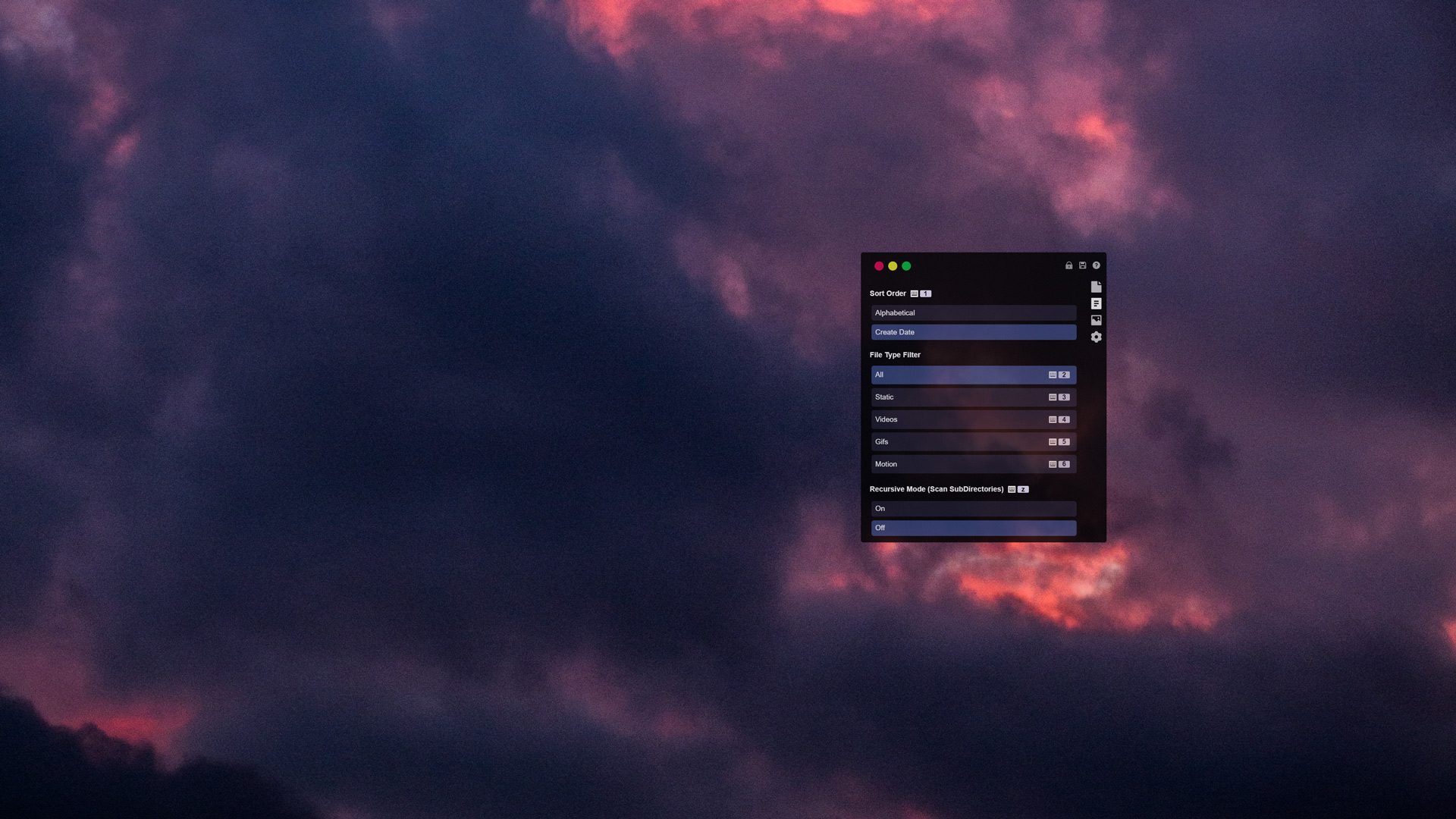
Command Palette: Image and Video Tab
The Image and Video Tab allows you to Change the Image scaling, and video options.
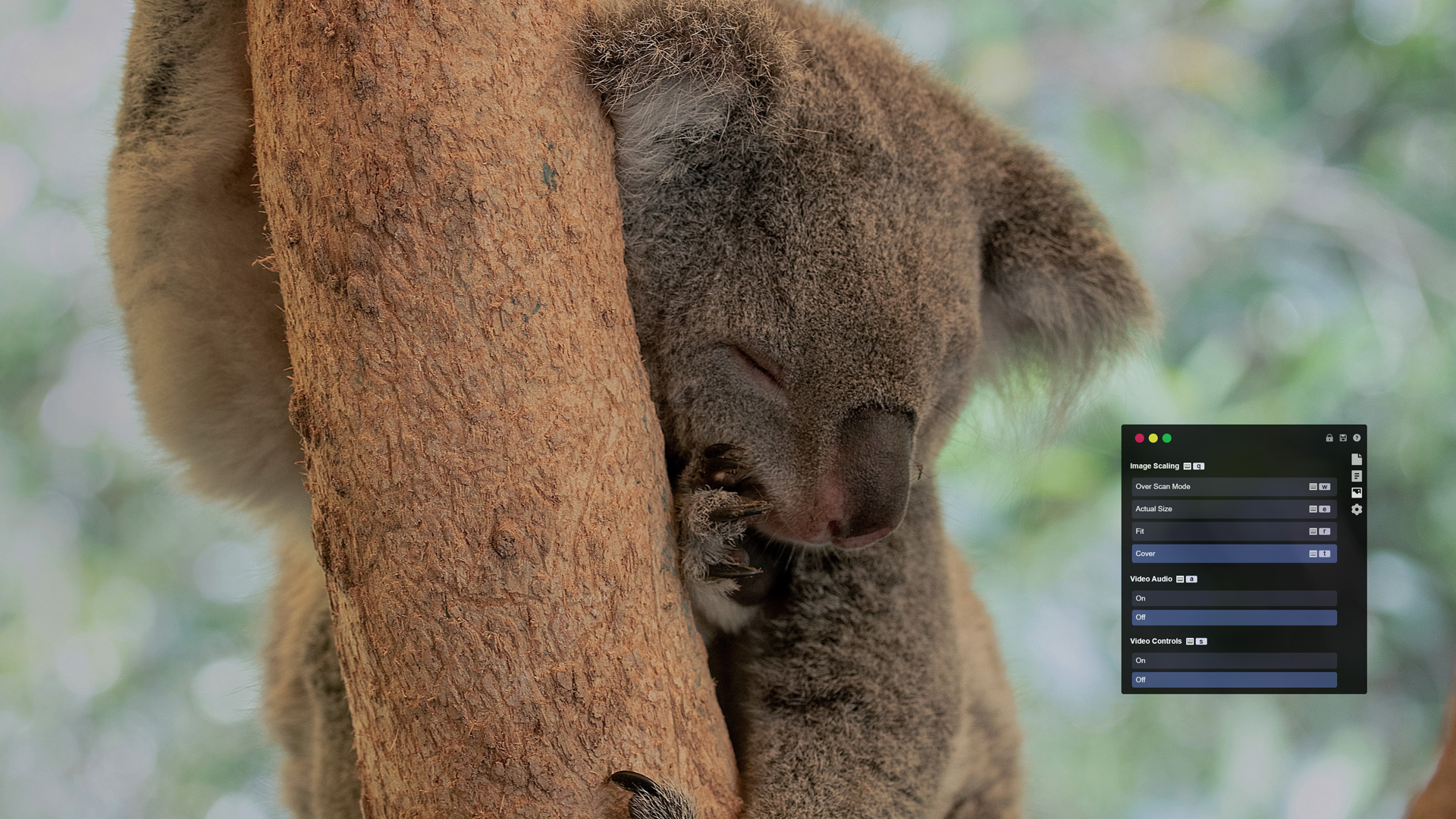
Command Palette: Control Settings
The Cotrol Settings Tab lets you change the control style, and set the
hotkeys for any actions not found in other tabs.
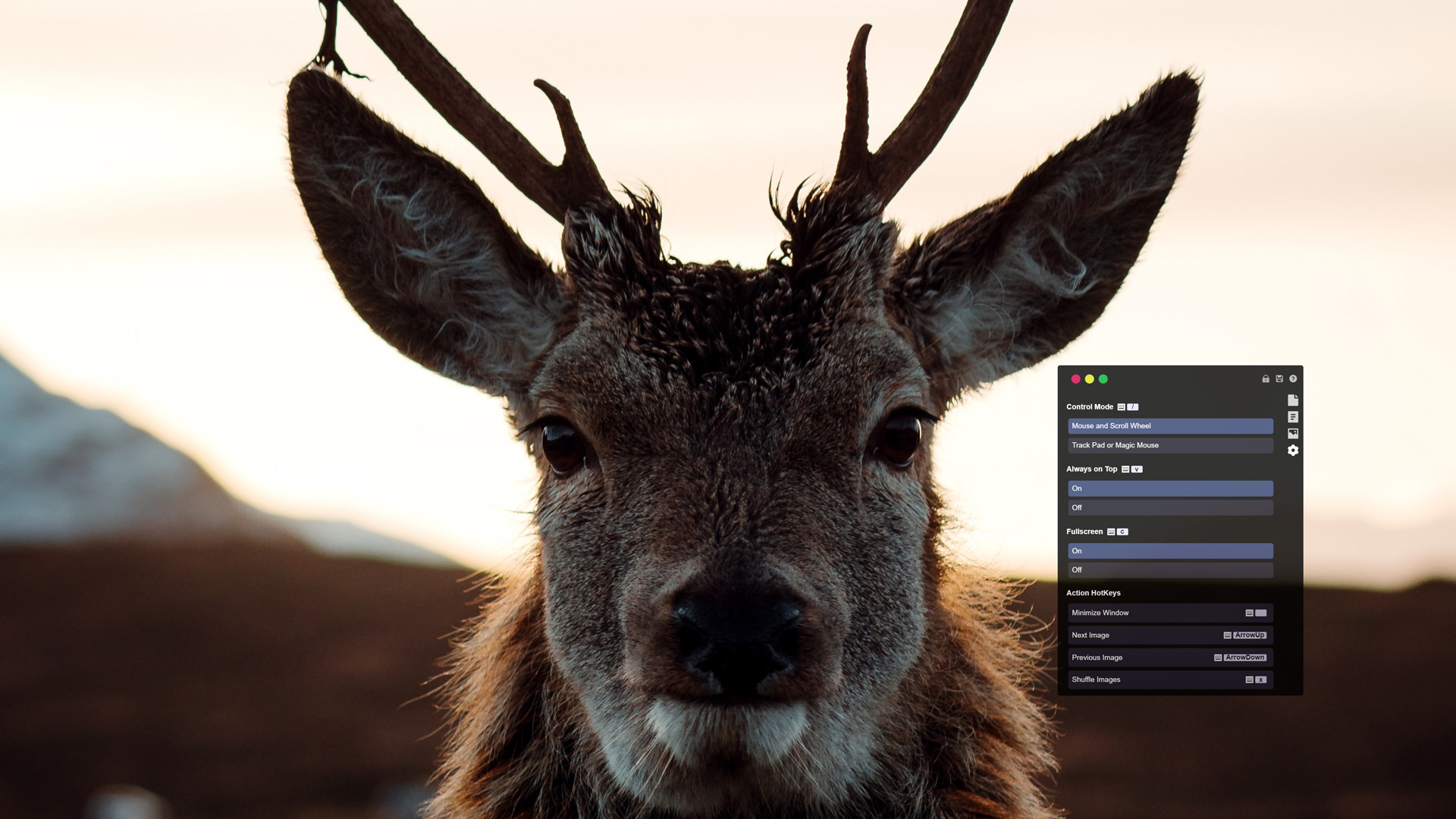
Hot Keys
You can configure the hotkeys on any action inside the Command Palette if you see a key icon on the right hand side of the action button. Click the button and you will be prompted to enter a new hotkey. If a hotkey already exists on another action it will be removed and replaced.
Shuffle Images
You can shuffle all of the current images in the folder, or if in recursive mode, in the folder and subfolders. By default the shuffle hotkey is X but you can change it in the Control settings tab.
Support and Satisfaction Guarantee
Still have a problem not answered here? Send me an email and I'm happy to help! There is also a separate email for feature requests. All development of Lowkey Image Viewer is driven by feature requests from the community and updates are free forever.
Credits Thanks and Attribution
The following projects were used in the creation of Low Key Image Viewer. Thank you for making your work available for others to use.